#Custom ListView
Explore tagged Tumblr posts
Text
flutter steps :
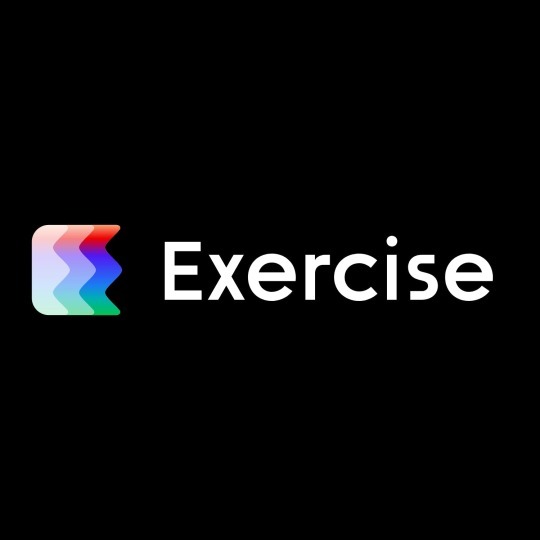
Last week work:
SECTION 1: Getting Started with Flutter :
1.1 - Course Overview
1.2 - Flutter Installation
1.3 - Creating Your First Flutter App
1.4 - Introduction to Flutter UI Widgets
1.5 - Organizing Flutter Code
1.6 - Working with Logic in Flutter
SECTION 2: Building User Interfaces :
2.1 - Understanding Stateless Widgets
2.2 - Adding Images in Flutter
2.3 - Adding Icons in Flutter
2.4 - Creating Containers in Flutter
2.5 - Working with Buttons
2.6 - Implementing an Appbar
2.7 - Using Row, Column, and Expanded Widgets
2.8 - Creating ListViews and ListView.builder
2.9 - Implementing a Navigation Drawer
2.10 - Adding a Floating Action Button
2.11 - Working with the Stack Layout Widget
2.12 - Creating Custom Widgets
SECTION 3: Managing State and Navigation:
3.1 - Introduction to Stateful Widgets
3.2 - Navigation in Flutter (Push and Pop)
3.3 - TextFields and TextFormFields
3.4 - Implementing Checkboxes
3.5 - Using Radio Buttons
3.6 - Working with Dropdown Buttons
3.7 - Building a Complete Form Flutter App
#software#flutter#flutter app developers#flutter app development#developer#programming#python#100daysofcode#software engineering#fluttercord#coding#design#figmadesign
11 notes
·
View notes
Text
Elevate your Odoo 18! Add a custom OWL List button with our 6-step guide for incredible UI power. Enhance your list views now! #Odoo18 #OWLJS #ListView #OdooDevelopment #UITips #ERP #OdooTutorial
0 notes
Text
Top 10 Flutter Widgets You Should Master for Better UI Design
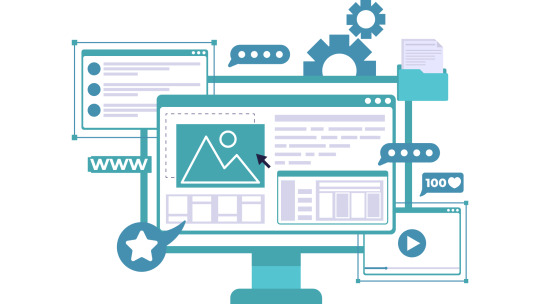
Flutter has revolutionized the way developers build beautiful, high-performance mobile apps. One of the most powerful features of Flutter is its rich collection of widgets — reusable UI components that allow you to craft stunning interfaces with ease. Whether you're a beginner or an experienced developer, mastering the right widgets can dramatically improve your app's design, usability, and performance.
In this article, we’ll explore the top 10 Flutter widgets you should master to take your UI design skills to the next level.
1. Container
The Container widget is like the Swiss Army knife of Flutter. It’s incredibly versatile, allowing you to customize margins, padding, background colors, borders, and more. Whether you're wrapping text, images, or entire layouts, Container provides the flexibility needed to create structured and visually appealing designs.
Pro Tip: Combine Container with BoxDecoration to add gradients, shadows, and rounded corners for a more polished look.
2. Row and Column
At the core of any UI layout in Flutter are the Row and Column widgets. These essential widgets allow you to arrange your child widgets horizontally (Row) or vertically (Column). Proper mastery of alignment, spacing, and nested Rows/Columns is critical for crafting intuitive and responsive UIs.
Best Practice: Always think about responsiveness and scalability when nesting multiple Rows and Columns.
3. Stack
The Stack widget lets you place widgets on top of each other — perfect for creating complex UI elements like banners, overlays, and card layouts. With Stack, you can control the positioning of elements freely and create dynamic, layered designs.
Use Case: Think about building profile screens where a user's picture overlaps a background cover image.
4. ListView
Handling scrollable content is made easy with ListView. It's a scrollable list of widgets that can be built statically or dynamically with ListView.builder. Mastering ListView allows you to handle data efficiently while providing a seamless scrolling experience for users.
Pro Tip: Use ListView.separated to create list items with custom separators for better UI organization.
5. GestureDetector
GestureDetector brings interactivity to your apps by detecting user gestures like taps, drags, and swipes. This widget is essential for building custom buttons, swipeable cards, and interactive elements without relying solely on prebuilt components.
Example: Implement a swipe-to-delete functionality using GestureDetector with Dismissible widgets.
6. CustomPaint
If you want to create custom designs, animations, or complex UI elements, CustomPaint is your go-to widget. It provides a canvas where you can draw shapes, paths, and other graphic elements, offering ultimate creative freedom.
Best for: Developers who want to build unique visual elements like charts, graphs, or custom backgrounds.
7. AnimatedContainer
Flutter is known for its smooth animations, and AnimatedContainer makes it easy to animate changes in your UI. Whether you’re changing colors, dimensions, or positioning, AnimatedContainer adds fluid transitions without much code.
Tip: Use AnimatedContainer when toggling UI states to make your apps feel more dynamic and alive.
8. Hero
Hero widget enables seamless transition animations between screens by "flying" an element from one page to another. It's incredibly effective for creating visually engaging navigation experiences, particularly for images or product details in ecommerce apps.
Best Use Case: Use Hero animations in onboarding flows or product catalogs to create an immersive experience.
9. Form and TextFormField
Handling user input? The Form widget, combined with TextFormField, is your best friend. These widgets allow you to easily manage user input fields, validations, and form submissions. Mastering these will ensure your apps collect and handle data effectively.
Pro Tip: Always validate user inputs to enhance user experience and prevent errors.
10. SliverAppBar
For advanced scrolling effects, SliverAppBar is a must-learn widget. It allows your app bar to expand, collapse, and even float as you scroll, adding a sophisticated touch to your app’s UI.
Use Case: Create dynamic pages where headers shrink while content scrolls, perfect for news apps or product listings.
Conclusion
Mastering these top Flutter widgets will not only elevate your app's design but also make your development process smoother and more efficient. From layout to animation, these widgets provide the building blocks for creating modern, engaging, and responsive mobile applications.
If you are looking to build a cutting-edge Flutter application that stands out in today’s competitive market, partnering with a Top Flutter App Development Company can make all the difference. With the right expertise, you can bring your vision to life with pixel-perfect design and outstanding performance.
0 notes
Text
A Comprehensive Guide to Flutter App Development
Flutter, Google's UI toolkit, has revolutionized cross-platform mobile app development. Its ability to create beautiful, natively compiled applications for mobile, web, and desktop from a single codebase has captured the hearts of developers worldwide. But where do you begin? This blog post aims to provide a comprehensive overview of Flutter app development, from the basics to advanced concepts.
Read: Top 10 Benefits of Using Flutter for Your Project
1. What is Flutter and Why Choose It?
Flutter is an open-source UI software development kit created by Google. It uses the Dart programming language and provides a rich set of pre-built widgets for creating visually appealing and high-performance applications.
Key Advantages:
Cross-Platform Development: Write code once and deploy it on iOS, Android, web, and desktop.
Hot Reload: See changes instantly without restarting the app, significantly speeding up development.
Rich Widget Library: Flutter's extensive library of customizable widgets allows for stunning UI designs.
Native Performance: Flutter apps are compiled to native code, ensuring optimal performance.
Growing Community: A large and active community provides ample support and resources.
2. Setting Up Your Flutter Environment:
Before diving into coding, you need to set up your development environment. This involves:
Installing the Flutter SDK.
Setting up an IDE (Integrated Development Environment) like VS Code or Android Studio with the Flutter and Dart plugins.
Configuring emulators or physical devices for testing.
3. Understanding the Flutter Architecture:
Flutter's architecture is built around widgets. Everything in Flutter is a widget, from buttons and text fields to entire screens.
Widgets: The basic building blocks of the UI.
Dart: Flutter's programming language, known for its speed and efficiency.
Rendering Engine: Flutter uses Skia, a 2D graphics library, to render UI elements.
Platform-Specific Layers: These layers handle platform-specific functionalities.
4. Building Your First Flutter App:
Let's break down the basic structure of a Flutter app:
main.dart: The entry point of your application.
MaterialApp: A widget that sets up the app's theme and navigation.
Scaffold: Provides a basic app structure with an app bar, body, and floating action button.
Widgets: Text, buttons, image, listviews etc.
Example of a simple "Hello World" app:
Dart
import 'package:flutter/material.dart';
void main() {
runApp(MyApp());
}
class MyApp extends StatelessWidget {
@override
Widget build(BuildContext context) {
return MaterialApp(
home: Scaffold(
appBar: AppBar(
title: Text('Hello World'),
),
body: Center(
child: Text('Hello, Flutter!'),
),
),
);
}
}
5. State Management:
State management is crucial for building complex apps. Flutter offers several state management solutions:
setState(): For simple state changes within a single widget.
Provider: A popular package for managing app-wide state.
Bloc (Business Logic Component): A pattern for managing complex state and business logic.
Riverpod: A reactive caching and data-binding solution.
6. Navigation and Routing:
Flutter provides robust navigation tools for managing screen transitions:
Navigator: Used to push and pop routes.
Named Routes: For defining and navigating to routes using strings.
Navigation 2.0: A declarative API for more complex navigation scenarios.
7. Working with APIs and Data:
Most apps require fetching data from external APIs. Flutter provides tools for handling network requests:
http package: For making HTTP requests.
dio package: A powerful HTTP client with interceptors and other advanced features.
FutureBuilder and StreamBuilder: Widgets for handling asynchronous data.
8. Advanced Flutter Concepts:
Animations: Flutter's animation framework allows for creating smooth and engaging UI animations.
Custom Widgets: Building reusable custom widgets to enhance your app's UI.
Plugins and Packages: Leveraging the vast ecosystem of Flutter packages to add functionality.
Testing: Writing unit, widget, and integration tests to ensure app quality.
Deployment: Building and deploying your Flutter app to various platforms.
9. Continuous Learning and Resources:
The Flutter ecosystem is constantly evolving. Stay updated with the latest trends and best practices by:
Following the official Flutter documentation.
Exploring Flutter community forums and blogs.
Taking online courses and tutorials.
Contributing to open-source Flutter projects.
Conclusion:
Flutter offers a powerful and efficient way to build cross-platform applications. By understanding the fundamentals and continuously learning, you can unlock the full potential of this incredible framework. Happy coding!
Need Expert Flutter Development?
If you're looking to build a high-quality, cross-platform Flutter application, but don't have the in-house expertise, we can help. Hire our experienced Flutter developers to bring your vision to life.
At Getwidget, we specialize in creating robust and scalable Flutter apps tailored to your specific needs.
Contact Us
Must check out: IoT-Driven Projects Using Flutter: A Comprehensive Guide
0 notes
Text
Understanding Flutter Widgets: The Building Blocks of UI

Introduction
Flutter has rapidly emerged as one of the most popular frameworks for cross-platform app development. Known for its fast development cycle, beautiful UI components, and seamless performance, Flutter is widely adopted by developers worldwide. At the core of Flutter’s functionality lies its powerful widget-based architecture.
Whether you are building a simple application or a complex one, Flutter widgets play a crucial role in shaping the user interface (UI). In this article, we will explore what Flutter widgets are, their types, and why they are essential for app development. If you’re looking to master Flutter development, consider Flutter Training in Chennai, which provides hands-on experience in building UI with widgets.
What Are Flutter Widgets?
A widget in Flutter is a UI component that controls a part of the screen. Every UI element in a Flutter app, from a simple button to a complete screen layout, is made up of widgets. Flutter follows a widget tree structure, meaning widgets are nested within each other to create complex user interfaces.
Why Widgets Are Important in Flutter
Reusability – Widgets can be used multiple times across different parts of the app.
Customization – Widgets allow developers to create unique UI experiences.
Hot Reload – Changes made to widgets can be instantly reflected in the app.
Cross-Platform Development – Widgets enable seamless UI creation for Android, iOS, web, and desktop.
Types of Flutter Widgets
Flutter offers a rich set of widgets that developers use to build stunning interfaces. These widgets are primarily classified into two categories: Stateless Widgets and Stateful Widgets.
1. Stateless Widgets
Stateless widgets are immutable, meaning their properties do not change once they are created. They are used when the UI does not require updates based on user interaction or dynamic data changes.
Examples of Stateless Widgets:
Text Widget – Displays text on the screen.
Image Widget – Loads images from assets, network, or file.
Icon Widget – Displays icons from Flutter’s icon library.
RaisedButton – A simple button with elevation.
2. Stateful Widgets
Stateful widgets are dynamic and can change based on user interactions, API responses, or other factors. They maintain a state that can be modified during the app’s lifecycle.
Examples of Stateful Widgets:
TextField – Accepts user input dynamically.
Checkbox – Allows toggling between checked and unchecked states.
Slider – Provides a sliding control for setting values.
ListView – Displays a scrollable list of widgets.
Key Flutter Widget Categories
Apart from Stateless and Stateful widgets, Flutter provides several widget categories to enhance app development.
1. Layout Widgets
Layout widgets help structure the UI elements effectively.
Column – Arranges widgets vertically.
Row – Arranges widgets horizontally.
Stack – Overlaps widgets on top of each other.
Container – Provides padding, margins, and background properties.
2. Input Widgets
These widgets facilitate user interaction.
TextField – Enables text input.
DropdownButton – Displays a list of selectable options.
Switch – Toggles between on/off states.
3. Styling Widgets
Styling widgets enhance the visual appearance of the UI.
Padding – Adds space around a widget.
Align��– Aligns widgets within their parent container.
DecoratedBox – Applies decorations like colors, gradients, and borders.
4. Scrolling Widgets
Scrolling widgets help manage content overflow.
ListView – Creates a scrollable list.
GridView – Arranges widgets in a grid format.
SingleChildScrollView – Allows a single widget to be scrollable.
5. Interactive Widgets
These widgets enable user interaction.
GestureDetector – Detects gestures like taps and swipes.
InkWell – Provides visual feedback on touch.
FloatingActionButton – A button that performs primary app actions.
How Flutter Widgets Improve UI Development
1. Faster Development with Hot Reload
One of the biggest advantages of Flutter’s widget system is Hot Reload, which allows developers to instantly see the changes they make without restarting the app.
2. Consistent UI Across Platforms
Flutter widgets ensure a native-like UI experience across Android, iOS, web, and desktop platforms, making cross-platform development seamless.
3. Customization and Theming
Flutter allows extensive customization of widgets through properties like colors, shapes, and animations. Themingenables developers to apply a consistent design across the app.
Future of Flutter Widgets
As Flutter continues to evolve, its widget ecosystem is expanding with new features and optimizations. Some trends in Flutter widget development include:
Adaptive Widgets – Widgets that adjust automatically based on the platform.
Flutter Web Widgets – Enhancing Flutter’s web development capabilities.
Enhanced Performance Widgets – More efficient state management and rendering improvements.
Conclusion
Flutter widgets are the core foundation of UI development, enabling developers to create stunning, responsive, and dynamic applications. Whether you are a beginner or an experienced developer, mastering Flutter widgets is essential for building robust applications.
If you’re looking to enhance your Flutter skills and become proficient in UI development, consider Flutter Training in Chennai. With expert-led training, hands-on projects, and real-world applications, you can accelerate your journey to becoming a skilled Flutter developer.
By understanding and effectively utilizing Flutter widgets, you can unlock the full potential of cross-platform app development and deliver high-quality applications effortlessly.
0 notes
Text
Boost Your Flutter App’s Speed and Performance like a Pro

Flutter has gained immense popularity as one of the best frameworks for developing high-performance mobile applications. However, to ensure your Flutter app runs seamlessly, optimizing its speed and performance is crucial. Whether you’re a developer or a business owner, learning these expert strategies will help you deliver a top-notch user experience.
Why App Performance Matters
A slow app can drive users away, impact revenue and harm brand reputation. Users expect a smooth, fast and lag-free experience. Optimizing your Flutter app ensures quick load times, efficient resource utilization and better user retention rates.
Pro Tips to Enhance Your Flutter App’s Performance
1. Use the Latest Flutter Version:
Flutter is constantly evolving with performance enhancements and bug fixes. Ensure you are using the latest version to take advantage of new optimizations and features.
2. Minimize Widget Rebuilds:
Widgets are the core building blocks of Flutter apps. Excessive widget rebuilds can slow down performance. Use the const keyword for immutable widgets and implement the shouldRebuild method in ListView and GridView to avoid unnecessary builds.
3. Optimize Images and Assets:
Large image files can significantly impact your app’s speed. Optimize images by:
Using appropriate formats (WebP for high compression)
Compressing assets with tools like TinyPNG
Lazy loading images to reduce memory usage
4. Utilize Efficient State Management:
Efficient state management prevents unnecessary UI updates, improving performance. Popular state management solutions include:
Provider
Riverpod
Bloc
GetX
Choose the right approach based on your app’s complexity.
5. Reduce App Size:
A lightweight app loads faster and runs smoothly. Reduce your Flutter app size by:
Removing unused dependencies
Using ProGuard to shrink and optimize the APK/IPA file
Enabling code splitting for web applications
6. Optimize Network Requests:
Minimize API calls and implement caching mechanisms to enhance app responsiveness. You can use:
Dio for efficient HTTP requests
GraphQL for selective data fetching
SharedPreferences for local caching
7. Use Isolates for Heavy Computations:
Isolates allow Flutter to handle CPU-intensive tasks without blocking the main thread. Use them for background processing like file operations, image processing or real-time analytics.
8. Leverage Flutter’s Performance Tools:
Flutter provides built-in debugging and profiling tools to analyze app performance. Use:
Flutter DevTools for frame analysis and memory usage
flutter analyze for detecting inefficiencies
flutter doctor to identify potential issues
9. Enable Hardware Acceleration:
Enable Skia Shader Warm-up and leverage GPU acceleration to enhance UI rendering speed. This helps create smooth animations and transitions.
10. Test and Optimize Regularly:
Performance optimization is an ongoing process. Regularly test your app using:
Flutter Driver for automated testing
Firebase Performance Monitoring for real-time performance insights
Crashlytics to track and fix issues
Flutter App Development Services in India
India has become a hub for high-quality and cost-effective flutter app development services. Companies like Dignizant Technologies offer top-tier Flutter development solutions, ensuring seamless performance optimization, user-friendly interfaces and scalability.
Why Choose the Best Flutter App Development Company?
Expert Developers: Skilled professionals with years of experience in Flutter development.
Custom Solutions: Tailor-made apps to meet specific business requirements.
Cost-Effective Development: High-quality apps at competitive prices.
Timely Delivery: Agile development approach for faster time-to-market.
Conclusion
Optimizing the performance of your Flutter app makes the user experience seamless, increases engagement and improves retention. Whether you are developing a new app or improving an existing one, implementing these strategies will give you a competitive advantage. If you are looking for professional Flutter app development services in India, partnering with the best Flutter app development company like Dignizant Technologies can help you build high-performing apps tailored to your business needs.
FAQs
Q1. How do I improve the performance of my Flutter app?
A1. Optimize widget rebuilds, minimize network requests, use efficient state management and leverage Flutter’s performance tools for better speed and responsiveness.
Q2. Why is my Flutter app running slow?
A2. Common reasons include excessive widget rebuilds, large image files, inefficient network requests and lack of background processing. Implementing the right optimizations can significantly improve performance.
Q3. What is the best way to manage state in Flutter?
A3. There is no one-size-fits-all answer. Provider, Riverpod, Bloc and GetX are popular state management solutions, each suited for different app complexities.
Q4. How can I reduce my Flutter app size?
A4. Remove unused dependencies, compress assets, enable ProGuard and use code splitting techniques to reduce the APK/IPA size.
Q5. Which is the best Flutter app development company in India?
A5. Dignizant Technologies is a leading Flutter app development company in India, offering high-performance, scalable and feature-rich applications.
#Flutter App Development Services In India#Best Flutter App Development Services#Best Flutter App Development Company#Best Flutter App Development Agency#Top Flutter App Development Companies in India#Best Flutter App Development Companies in India#Flutter App Development Companies in India#Top Flutter App Development Company in India#Flutter App Development Company India#Flutter Mobile App Development Company in India#Best Flutter App Development Company in India#Flutter Application Development Company in India#Flutter App Development Company In India#Speed Up Your Flutter App#Flutter App Fast
0 notes
Text
Understanding Flutter Widgets: The Building Blocks of Your App
In the world of mobile app development, Flutter has quickly gained popularity due to its fast development cycle, beautiful UI, and cross-platform capabilities. At the heart of Flutter lies its widget-based architecture. Every visual component, from buttons and images to more complex user interfaces, is a widget. But what exactly are Flutter widgets, and why are they so important? Let’s dive into understanding Flutter widgets and how they play a crucial role in Flutter app development.

What Are Flutter Widgets? In Flutter, everything is a widget. From simple UI elements like buttons, text, and images to complex layouts like lists, forms, and navigation bars, everything is created using widgets. Flutter’s architecture is based on a declarative style, which means you describe the UI and let Flutter handle the rest. A widget in Flutter is essentially an immutable description of a part of the user interface.
Widgets can be divided into two main categories: Stateless Widgets and Stateful Widgets.
Stateless Widgets A StatelessWidget is a widget that doesn't change over time. Once built, a stateless widget does not need to be rebuilt unless external changes are made. These widgets are ideal for static content, such as displaying a label or an image that does not change during the lifecycle of the widget.
Examples of Stateless Widgets:
Text: Displays a string of text. Icon: Displays a material design icon. Container: A box that can contain a child widget, with customizable padding, margins, and decoration. Since they don't change, stateless widgets are more lightweight and faster to render, making them a great choice for static elements.
Stateful Widgets A StatefulWidget, on the other hand, is a widget that can change during its lifecycle. Unlike stateless widgets, stateful widgets have mutable state. This means they can update their appearance based on user interactions, network responses, or other changes during the app’s runtime.
For instance, think about a button that increments a counter when clicked, or a form that dynamically updates based on user input—these require stateful widgets.
Examples of Stateful Widgets:
TextField: For user input. Checkbox: To show a checked or unchecked state. Slider: For selecting values from a range. These widgets are perfect for interactive components, animations, or complex UI structures that need to respond to changes in real time.
Core Flutter Widgets Now that we have an idea of the basic types of widgets, let’s explore some of the most commonly used Flutter widgets that you’ll work with to build your app.
Text Widget The Text widget is used to display text. It's the simplest way to display a string in your Flutter app. You can customize the font size, color, style, and alignment using the TextStyle class.
Container Widget The Container widget is a powerful and versatile layout widget. It can be used to create boxes around other widgets with custom padding, margins, borders, and background colors. Containers are often used to wrap other widgets for layout purposes.
Column and Row Column: A widget that displays its children vertically, one on top of the other. Row: A widget that arranges its children horizontally, side by side. These layout widgets allow you to structure your UI elements and create responsive designs.
Stack The Stack widget allows you to stack widgets on top of each other. This is useful for designing complex layouts, such as positioning text or images over other widgets, creating card-like effects, or managing multiple overlapping components.
ListView The ListView widget is one of the most powerful and widely used widgets for displaying a list of items that can scroll vertically. It allows you to display a dynamic list of elements like text, images, or custom widgets.
Scaffold The Scaffold widget provides a basic structure for implementing the visual layout of your app. It includes elements such as the AppBar (top navigation bar), Body (main content area), FloatingActionButton (for actions), and Drawer (side navigation).
Drawer The Drawer widget is a sliding panel that typically contains navigation links. It's commonly used for app navigation, especially when your app has multiple sections. Users can open the drawer by swiping from the left side of the screen or clicking on a menu icon.
Layout Widgets When building your app’s UI, you’ll need to arrange widgets within the screen. Flutter provides a rich set of layout widgets that allow you to structure content easily.
Padding: Adds space around a widget to ensure it doesn't touch the edges of its parent. Align: Helps position a widget inside its parent by aligning it to specific points (top, bottom, left, right, etc.). Expanded: Makes a widget fill the available space within a parent widget like Row or Column. Flexible: Similar to Expanded but allows you to allocate space proportionally between multiple children. These layout widgets help organize and present your content efficiently.
Gesture Widgets User interaction is a big part of any mobile app, and Flutter provides several gesture-related widgets to detect and handle user input.
GestureDetector: A widget that detects different types of gestures such as taps, drags, and swipes. InkWell: A material design widget that responds to taps with a ripple effect, commonly used for buttons or interactive elements. Custom Widgets Flutter also allows you to create custom widgets by composing multiple existing widgets together. This is essential for creating modular and reusable components, making your codebase cleaner and more maintainable.
For example, you can build a custom card widget that combines an image, title, and description into one reusable component.
The Power of Flutter’s Widget Tree One of the unique aspects of Flutter is its widget tree. The widget tree is a hierarchy of widgets that describes the UI of your app. Each widget can contain other widgets, and those in turn can contain even more widgets. This tree-like structure allows you to compose complex UIs by nesting widgets.
When the state of a widget changes, Flutter efficiently rebuilds only the parts of the widget tree that need to be updated, minimizing the performance cost and ensuring smooth UI transitions.
Conclusion Widgets are the foundation of Flutter’s UI framework, and understanding how they work is essential to mastering Flutter development. Whether you’re creating simple UI elements or complex interactive screens, you’ll be using Flutter widgets to construct your app. By composing stateless and stateful widgets, along with layout and gesture widgets, you can build beautiful, responsive, and dynamic apps.
Flutter's widget-centric design is not only powerful but also flexible, enabling you to create cross-platform apps with a single codebase. As you continue to explore Flutter, mastering widgets will be your first step toward becoming a proficient Flutter developer
0 notes
Text
Businesses thrive to efficiently manage their data to make informed decisions and drive business growth. Odoo CRM data handling Software, List View Manager is here to accelerate the creation, customization, and management of list views for different objects within the CRM.
The right ERP management application helps generate and follow the right planning structure. Therefore, enterprises are abandoning the brick-and-mortar business model and adapting to a modern business approach.
With a variety of options to quickly and easily slice and dice your ListView with just a click, Ksolves is here to assist you with the most sophisticated “List View Manager” app available. It maintains the List Views on the fly and strives to provide a quick and easy way to view and manage the required data.
In this blog, we will walk you through the features and benefits of the Odoo List View Manager. Also, we will delve into how to optimize CRM data handling.
0 notes
Text
Electro v3.5.1 – Electronics Store WooCommerce Theme
https://themesfores.com/product/electro-electronics-store-woocommerce-theme/ Electro Electronics Store WooCommerce Theme is a robust and flexible WordPress theme, designed by Transvelo to help you make the most out of using WooCommerce to power your online store. The design is well suited for Electronics Store, Vendor based marketplaces, affiliate websites. It is built and comes bundled with most of the advanced features available in most popular eCommerce websites like Amazon, Flipkart, Snapdeal, Walmart, Alibaba, Aliexpress, etc. The theme is built on top of the Underscores framework. The code is lean and extensible. This will allow developers to easily add functionality to your side via child theme and/or custom plugin(s). It features deep integration with WooCommerce core plus several of the most popular extensions: Visual Composer; Slider Revolution; YITH WooCommerce Wishlist; YITH WooCompare. Electro Electronics Store WooCommerce Theme Features easy Installation and Setup; Free Updates and one-to-one support; Comes with importable dummy data; Built on Bootstrap 4; Cross-browser compatible (Chrome/Firefox/IE); Built with SASS – All SASS files included; 4 Pre-defined header styles and option to customize headers; 9 Pre-defined color scheme and option to generate custom colors; 3 Different types of home pages; Responsive Megamenu; 9 Pre-built Pages; Supports various post formats and post thumbnails feature; Includes 17 widgets; WPML Compatible; Youtube like page loader. WOOCOMMERCE FEATURES Advanced Products Live Search; 3 Different layouts for Single Product Pages; Advanced Reviews; Advanced Specifications tab; Accessories for Products like in amazon; Catalog Mode available; Shop Page Jumbotron; Wishlist and Compare from YITH; Brands Carousel; Products Carousel; Ability to display products in 2, 3, 4, 5 and 6 columns; Custom Product Comparison page. BLOG OPTIONS 3 Different types of layout: Classic, ListView, Grid View; Choose from Right Sidebar, Left Sidebar or Full-width layouts; Enable placeholder images. OTHER CUSTOMIZATION OPTIONS Integrated with Google Fonts; Can choose from FontAwesome icons; Integrated with Social Media; Can paste custom CSS easily; Import/Export customization options. Electro Electronics Store WooCommerce Theme Please note that any digital products presented on this website do not contain malicious code, viruses or advertising. For License Key:- themesfores.com products are functional without entering a product license code. We are unable to provide a license code for you, and it’s because we already obtain the Plugin/Theme to the original developer. The use of a license code usually is for automatic updates and premium support from the original developer. Besides, we guarantee you to deliver a free manual update and minor assistance for your convenience of using the product. https://themesfores.com/product/electro-electronics-store-woocommerce-theme/ #WooCommerceTheme #WordpressTheme
0 notes
Text
Remove Custom Fields from Salesforce ListViews
Do your Salesforce List Views suffer from information overload? Custom fields can be valuable, but an excess can hinder the productivity. This blog post explores how BOFC empowers you to efficiently remove multiple custom fields from list views within few clicks.
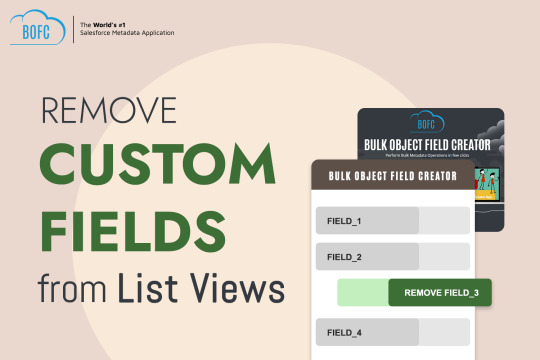
0 notes
Text
ORACLE APEX LIST VIEW
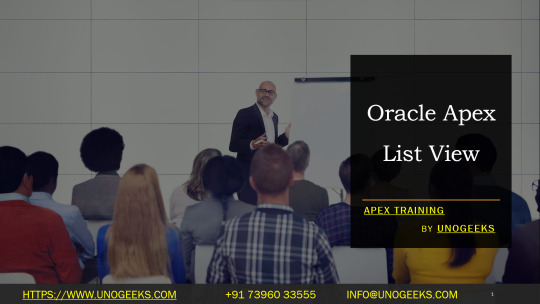
Oracle APEX List Views: A Versatile Tool for Data Display
Oracle APEX (Application Express) offers a powerful and customizable component for displaying data in a clear and organized way: the List View. List Views are essential for presenting data effectively throughout your APEX applications. Let’s dive into the features and use cases of this component.
What is an Oracle APEX List View?
A ListView is a component that transforms data from your database tables into a structured list format on your web page. It is a more flexible and interactive version of a simple HTML table.
Key Features
Customization: Control the appearance of your ListView with various templates (like cards, icons, or simple lists), as well as the ability to include badges, icons, and dividers.
Search: Easily add a built-in search field to let users quickly filter down the list.
Interactivity: Make list elements clickable, link them to other pages, or trigger actions within your APEX application.
Responsiveness: List Views automatically adapt to different screen sizes, ensuring optimal viewing on desktops, tablets, and phones.
Advanced Formatting: With HTML and CSS knowledge, you can unlock even greater customization possibilities for the appearance of your List Views.
When to Use List Views
Displaying data summaries: You can display a list of products, customers, orders, or any other data in your database.
Navigation: Create a list that links your application’s different sections, much like a navigation menu.
Master-Detail Views: Use a List View to represent the “master” records. Clicking on a list item displays more detailed information in a separate region.
How to Create a ListView in APEX
Create a Page: Add a new page to your APEX application.
Add a Region: Add a “List View” region type to your page.
Select a Source: Choose a table or query as the data source for your List View.
Choose a Template: Select a template that suits your display needs (cards, icons, etc.).
Customize: Configure the display options, formatting, and behavior of your List View in the region’s properties.
Example: Creating a Product Catalog
Start with a table called “PRODUCTS” containing the columns ‘PRODUCT_NAME,’ ‘DESCRIPTION,’ ‘PRICE,’ and ‘IMAGE.’
Create a List View region using the “PRODUCTS” table as its source.
Select the “Cards” template to give your list a visually appealing layout.
In the Cards template settings, map the correct columns to the title, subtitle, and image display areas.
Let’s Get Started!
With their power and flexibility, Oracle APEX List Views bring your data to life in organized, user-friendly formats. Start experimenting with them in your APEX projects – they’re an invaluable tool in your developer toolkit.
youtube
You can find more information about Oracle Apex in this Oracle Apex Link
Conclusion:
Unogeeks is the No.1 IT Training Institute for Oracle Apex Training. Anyone Disagree? Please drop in a comment
You can check out our other latest blogs on Oracle Apex here – Oarcle Apex Blogs
You can check out our Best In Class Oracle Apex Details here – Oracle Apex Training
Follow & Connect with us:
———————————-
For Training inquiries:
Call/Whatsapp: +91 73960 33555
Mail us at: [email protected]
Our Website ➜ https://unogeeks.com
Follow us:
Instagram: https://www.instagram.com/unogeeks
Facebook: https://www.facebook.com/UnogeeksSoftwareTrainingInstitute
Twitter: https://twitter.com/unogeeks
0 notes
Text
Future Hacks On Flutter For Custom App Development 2024

Among other frameworks, Flutter plays a crucial role in developing apps. Of course, flutter developers are arising daily because they can handle on-demand projects.
Flutter is nothing but an open-source UI framework development kit. During the development process, you can notice some critical hacks to develop. If you want to build apps, you must follow the future hacks. As a developer, you must notice everything.
On the other hand, Flutter is the most exceptional productive app framework available today. Of course, it increases productivity and maximizes the use of the platform. Likewise, the framework tool is unique and handled by many developers.
You can have practical skills in custom app development from language tools and essential operators. When you hire Flutter developers, you must notice they can handle future hacks on Flutter work.
Here Are Some Of The Future Hacks On Flutter That You Must Know In 2024.
Dismiss Keyboard Using Flutter
The flutter design should have a different node and use a gesture detector to dismiss the keyboard. This hack will show you the possible ways to create apps without hassles. Thus, it should be admirable and hence capture keyboard attention.
Dart Data Classes
On the other hand, the data classes should be essential in analyzing the debate and include long-term issues. It will accept for some time and hence capture the developer’s attention.
But, at the same time, developers have to use data classes in Flutter. It includes IDE Plugins to generate code and enhance developer productivity. The data classes take the most effective tools and can regulate the results with flutter development.
Add Timer using Flutter.
The execution of code takes proper time with a flutter to choose with the timer class. The timer class can focus on specifying the time limit to set back for execution. Thus, flutter developers will notice and handle everything with a proper outcome. The execution takes period code, and the handle depends on the piece of code.
Show Item Separately From ListView Using Flutter
Of course, ListView makes its scroll and is adaptive on requiring a time limit. A flutter developer will handle ListView based on the line and focus on children’s scroll. It will require a separator and is likely to distinguish the ListView option.
Create a circle shape image using Flutter
However, Clipoval takes widget clips, which are helpful for circle shapes and others. The app development criteria should be fulfilled based on the width and height. It takes an equal shape and is adaptive to choose from the clips.
Refactor code using Flutter
Based on the custom designs, the layout and boosting UI components should be clarified. They come forward in setting up the dummy containers. It will associate with Refactor code to handle everything on UI components to set the layout.
If Null Operator (??)
Null Operator () is an essential hack to determine if it returns the value. Of course, it includes a null operator, which should be valuable for returns on a null value. They carry certain things to adapt and focus on the null Operator (??). It will return the value and assign it with returns.
Always Use Final Variables In Your Stateless Widgets
Of course, it is something to tempt and handle non-final variables in stateless. The widgets should be handled stateless and communicate based on the change over experience. If the non-final variable and considered the stateful widget instead and tempting to instantiate. They will handle non-final variables and stateless widgets to be uploaded.
Set the background image to your Container using Flutter
The background image can handle the Container and do something by adapting to achieve the result. Thus, it considers the decoration and sets the image in the Container. It will be adaptive and able to focus on the background image to Container well and the background to handle the stack.
Knock Out the iPhone Notch with Safe Area Using Flutter
The MediaQuery is to check the dimensions and handle the screen presence. It will match the app, which will be safe on iOS and Android. It considers the SafeArea widget to handle pesky notification bars and phone notches for encroaching. The app design must handle everything and could happen in Android. It includes Child Widget to math and make sure to get app design with a flutter development.
Write Cleaner Code Using the Spread Operator with Flutter
Introducing Dart 2.3 with valuable features is the best thing to explore the spread operator. They will handle everything depending on the conditional UI widgets. It will especially handle nested conditional UI to handle useful features and like to handle spread operators.
Efficient Debugging with Performance Overlay
Of course, you can do a frame suitable for an easy rendering option. It should be mentioned based on the show performance overlay. It gives an adaptive choice, handles with the frame, and checks the raster thread or GPU time. It considers the UI time at the bottom and the GPU graph, which is evident in red. It means to be adaptive on a scene and render fit in the frame. Dart code must be handled with a thread and graph showing the bar status in red.
Create API Wrappers around Packages
The package documentation should carry about direct usage and handle everything based on APIs. They must be more experienced and handle polluting and codebase with direct calls. Random places and handle with a good practice less experienced to handle with direct usage of the package.
Limit Widget’s Render Function to ~60 Lines of Code
On the other hand, the flutter design should be explored with a giant pile of code. They are entirely adaptive in setting up the lines of code. It will be adaptive in guidelines and forced with developer widgets. They come forward in setting up structure and clear. Personal guidance should be focused on problem-free widgets.
Conclusion:
Thus, future hacks of custom app development in Flutter must be adaptive and handle everything well. Of course, you can hire Flutter developers to handle everything based on the requirements. The flutter development with hacks is always applicable to notice app design.
FAQs:
How do I get better at Fluttering?
The best thing is to enhance the skills and immerse you in reading the code to focus on enhanced solutions.
What are the best practices in Flutter?
Flutter is known for being adaptive in performance for handling everything on the framework with impressive credentials.
Do you need coding for Flutter?
Of course, you must handle writing code and be able to build Flutter apps. The Flutter platform should be designed with a Dart programming language to create apps.
#Flutter app development#Flutter development#Hire Flutter developers#Flutter developers in Miami#Custom app development
0 notes
Text
[solved] How do I make a custom Dropdown Menu and avoid pushing other widgets down in Flutter?
[solved] How do I make a custom Dropdown Menu and avoid pushing other widgets down in Flutter?
Creating a custom dropdown menu in Flutter can be achieved by using a combination of widgets such as GestureDetector, ListView, and Positioned. The key to avoiding pushing other widgets down is to use an Overlay widget to render the dropdown menu above the current view rather than pushing other widgets down. Here is a step-by-step guide on how to create a custom dropdown menu and avoid pushing…
View On WordPress
0 notes
Text
Unveiling Flutter's Widget Wonderland: A Comprehensive Guide to Mastering the Heartbeat of App Development
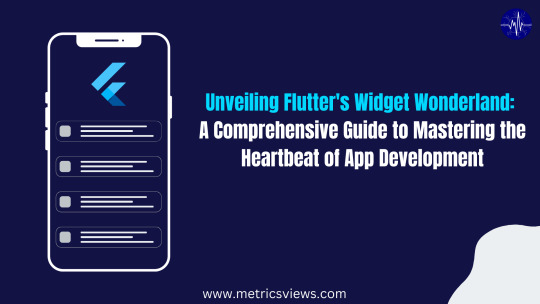
The process of creating cross-platform applications has been completely transformed by Flutter, Google's open-source UI software development framework. Flutter's vast range of widgets is the foundation for its adaptability and strong user interface. In this post, we explore the world of Flutter widgets, including their importance, applications, and ways to meet various development demands.
Developers who are keen to fully utilize Flutter widgets, regardless of skill level, should read this post. More experienced developers will learn advanced approaches and best practices for building effective and aesthetically pleasing user interfaces (UIs), while beginners will learn the basics of widgets.
Use Cases:
The fundamental components of Flutter applications are Flutter widgets, which give developers the ability to design a smooth and interesting user interface. The following are some important use cases that demonstrate how versatile Flutter widgets are:
1. Customized UI Components:
With Flutter widgets, developers can create one-of-a-kind, interactive user interfaces. Flutter widgets provide you the freedom to modify any part of the user interface (UI) to satisfy particular design specifications, whether it's a personalized button, a modern navigation bar, or an animated card.
2. Responsive Layouts:
The widget system in Flutter is excellent at producing responsive layouts that change with the size and orientation of the screen. Because of this, it's perfect for creating apps that must function reliably on a range of gadgets, including tablets and smartphones.
3. Animation and Motion:
Animations are easy to implement with the help of Flutter widgets. The user experience can be improved by developers giving their applications a dynamic touch, ranging from straightforward fade-ins to intricate physics-based animations.
4. State Management:
Flutter widgets are essential for controlling an application's state. Constructing reliable and effective Flutter applications requires an understanding of stateful and stateless widgets.
The foundation of Flutter development are widgets, which offer an extensive toolkit for creating stunning and responsive user interfaces. Flutter's hierarchical UI component structure, known as the widget tree, enables developers to assemble basic building blocks into intricate user interfaces.
The reusability of Flutter widgets is one of their main advantages. Developers can create modular components that can be reused across multiple parts of an application or even across multiple projects. This not only saves development time but also ensures design and functionality consistency.
Custom button widget:
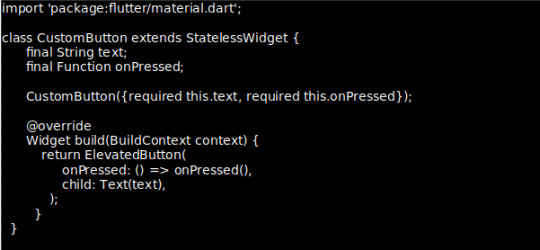
Flutter widgets are excellent for creating intricate user interfaces. Developers have a wide range of options available to them, ranging from basic layout widgets like Column and Container to more specialized widgets like ListView and GridView. The "hot reload" function of Flutter expedites the development process even more by enabling developers to immediately see the effects of their modifications.
But widgets in Flutter aren't just for the user interface. They are also essential in managing an application's state. When the UI needs to change dynamically, stateful widgets with mutable state are used. Stateless widgets, on the other hand, are ideal for UI elements that remain static.
The more Flutter development you do, the more crucial it is to grasp how to use and manipulate widgets. Understanding Flutter widgets is essential whether you're creating a productivity tool, social media platform, or slick e-commerce application.
As we wrap up our look at Flutter widgets, we'd like to thank the vibrant Flutter community and the developers who continue to push the boundaries of what's possible with this powerful toolkit. Remember that the learning process for Flutter widgets is ongoing, and the possibilities are endless.
In conclusion, Flutter widgets are the secret sauce behind Flutter's success in delivering visually appealing and performant cross-platform applications. Whether you're a beginner taking your first steps into Flutter development or an experienced developer looking to enhance your UI-building skills, mastering Flutter widgets is a crucial step in your journey. Embrace the flexibility, reusability, and power that Flutter widgets bring to your applications, and unlock a world of possibilities in crafting exceptional user experiences.
Credit – Vidyadhar Chavan
MetricsViews Pvt. Ltd.
MetricsViews specializes in building a solid DevOps strategy with cloud-native including AWS, GCP, Azure, Salesforce, and many more. We excel in microservice adoption, CI/CD, Orchestration, and Provisioning of Infrastructure - with Smart DevOps tools like Terraform, and CloudFormation on the cloud.
www.metricsviews.com
0 notes
Text
Flutter Widget Catalog: An In-Depth Exploration of Flutter Widgets

Flutter, Google's open-source UI toolkit, has gained immense popularity among developers for its cross-platform capabilities and extensive widget library. The widget library is one of the key strengths of Flutter, offering a wide range of ready-to-use components that enable developers to create stunning and interactive user interfaces. In this blog post, we will take a deep dive into the Flutter widget catalog, exploring some of the most commonly used widgets and their functionalities.
What are Flutter Widgets? Flutter widgets are the building blocks of a Flutter application's user interface. They are reusable UI elements that can be combined and customized to create visually appealing and interactive interfaces. Widgets can be classified into two main categories: Stateless and Stateful widgets.
Stateless Widgets: Stateless widgets are immutable and do not change their appearance based on user interactions or external data. They are ideal for representing static UI components. Some commonly used stateless widgets include Text, Image, Icon, and Button.
Stateful Widgets: Stateful widgets, on the other hand, can change their appearance or behavior based on user interactions or external data. They maintain their state and update their UI whenever the state changes. Examples of stateful widgets include Checkbox, TextField, Slider, and DropdownButton.
Layout Widgets: Layout widgets in Flutter help in organizing and positioning other widgets within the user interface. They provide a way to structure the UI elements in a specific layout pattern. Some popular layout widgets include Row, Column, Stack, Container, and ListView.
Material Design Widgets: Flutter provides a set of widgets that follow the Material Design guidelines, enabling developers to create visually consistent and aesthetically pleasing UIs. These widgets include AppBar, FloatingActionButton, BottomNavigationBar, Card, and Snackbar.
Cupertino Widgets: Cupertino widgets are designed to mimic the iOS-style interface, providing a native look and feel for iOS applications developed using Flutter. They include widgets like CupertinoNavigationBar, CupertinoButton, CupertinoTextField, and CupertinoDatePicker.
Animation and Gesture Widgets: Flutter offers a rich set of animation and gesture widgets that allow developers to create engaging and interactive user experiences. Some notable widgets in this category are AnimatedContainer, Hero, GestureDetector, and DragTarget.
Custom Widgets: In addition to the built-in widgets, Flutter allows developers to create their own custom widgets tailored to their specific needs. Custom widgets provide flexibility and reusability, allowing developers to encapsulate complex UI components into a single widget.
Testing and Debugging Widgets: Flutter provides a range of widgets specifically designed for testing and debugging purposes. These widgets assist in identifying and resolving UI-related issues during development. Widgets like Semantics, TestWidgetsFlutterBinding, and MediaQuery are commonly used for testing and debugging purposes.
Conclusion: In this blog post, we have explored the Flutter widget catalog, highlighting the different types of widgets available and their functionalities. Flutter's extensive widget library empowers developers to create visually stunning and highly interactive user interfaces for their applications. Whether you are building a simple static UI or a complex custom widget, Flutter offers a wide range of tools and components to meet your needs. By leveraging the power of Flutter widgets, developers can save time and effort while delivering top-notch user experiences.
0 notes
Text
flutter step

These are the steps I am following, and I am using a YouTube video to guide me towards this goal.
link to the video:
youtube
SECTION 1: Getting Started with Flutter :
1.1 - Course Overview
1.2 - Flutter Installation
1.3 - Creating Your First Flutter App
1.4 - Introduction to Flutter UI Widgets
1.5 - Organizing Flutter Code
1.6 - Working with Logic in Flutter
SECTION 2: Building User Interfaces :
2.1 - Understanding Stateless Widgets
2.2 - Adding Images in Flutter
2.3 - Adding Icons in Flutter
2.4 - Creating Containers in Flutter
2.5 - Working with Buttons
2.6 - Implementing an Appbar
2.7 - Using Row, Column, and Expanded Widgets
2.8 - Creating ListViews and ListView.builder
2.9 - Implementing a Navigation Drawer
2.10 - Adding a Floating Action Button
2.11 - Working with the Stack Layout Widget
2.12 - Creating Custom Widgets
SECTION 3: Managing State and Navigation:
3.1 - Introduction to Stateful Widgets
3.2 - Navigation in Flutter (Push and Pop)
3.3 - TextFields and TextFormFields
3.4 - Implementing Checkboxes
3.5 - Using Radio Buttons
3.6 - Working with Dropdown Buttons
3.7 - Building a Complete Form Flutter App
#programming#design#flutter#developer#flutter app development#figmadesign#flutter app developers#ui ux design#software#100daysofcode#software development#flollows#Youtube
0 notes